How To Fix Gmail Not Showing All Emails
How To Fix Gmail Not Showing All Emails
There are few reasons why your Gmail not showing all emails:
Hidden by Labels Settings
1.Open your Gmail account from desktop.
2. On the dashboard, find “settings” icon at right-top.

3. The settings option will open a drop-down menu. Under “Quick settings”, click on “See all settings”.
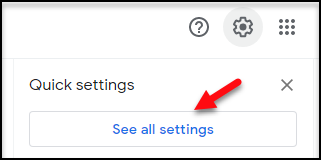
4. A Settings pages will be opened. There will be listed multiple options. Find and click “Labels”.
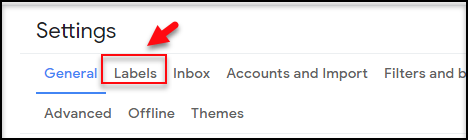
5. Under “Labels”, a menu will be appeared. On “System labels” column, scroll down and find “All Mail”. Then click on “show”.
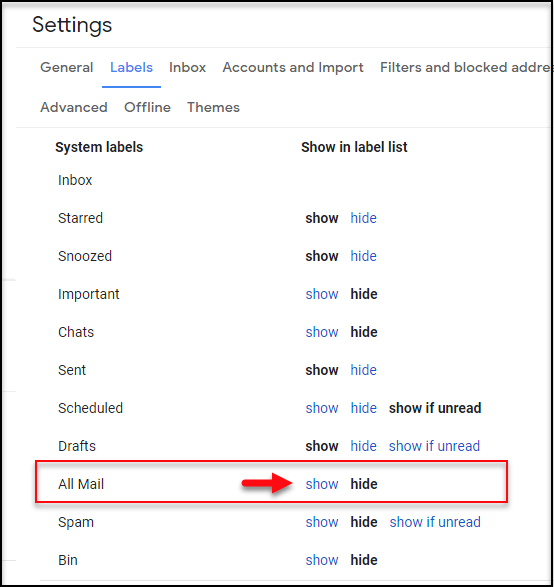
6. In no time, “All Mail” tab will be shown on left side bar menu.
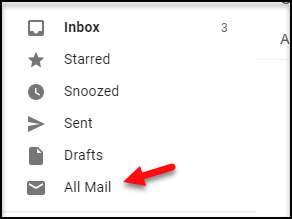
Now you can proceed to search your emails.
Email was archived, deleted, or marked as spam
Emails might skip your inbox if they were accidentally archived, deleted, or marked as spam. You can search all your emails, including those that aren’t in your inbox, by selecting Mail & Spam & Trash from the All Mail drop down
If you have archived your email, and want to move it back to box, you can do it so now.
If your emails still nowhere to be found, there is possibility that the email might be deleted or you may refine your search query.
Email is filtered can be a reason Gmail not showing all emails
You may have created a filter that automatically archives or deletes certain emails. You can check your filters by going to Gmail settings > Filters and Blocked Addresses tab > Look for filters that include the words “Delete it” or “Skip Inbox”.

No Comments