How To Customize
You may refer to WordPress website to customize your site.
The administrator will provide the site as below, for example site conference 01.
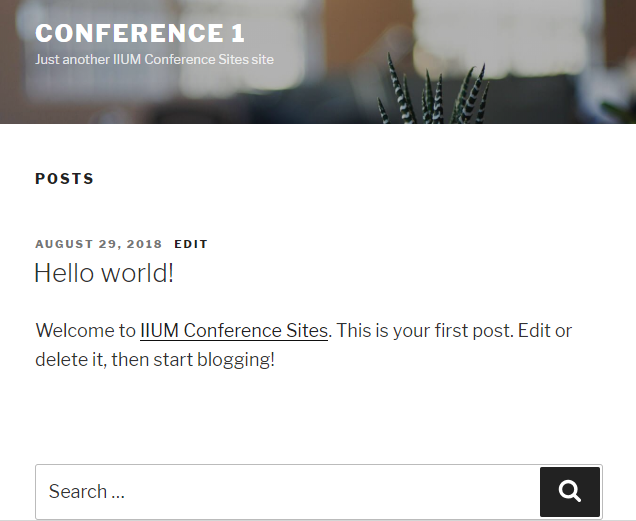
Scroll down and log in to your site so you can setup the site. Or type URL https://conference.iium.edu.my/<your conference name>/wp-admin
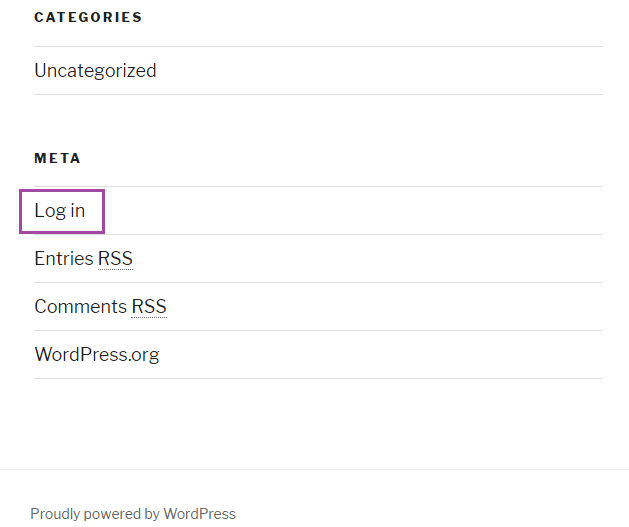
Login to the site
Alternatively, for IIUM staff, the system integrate with Single Sign On (CAS). Kindly click Sign in with CAS button to login. Enter your credential using your email ID and password (HURIS)
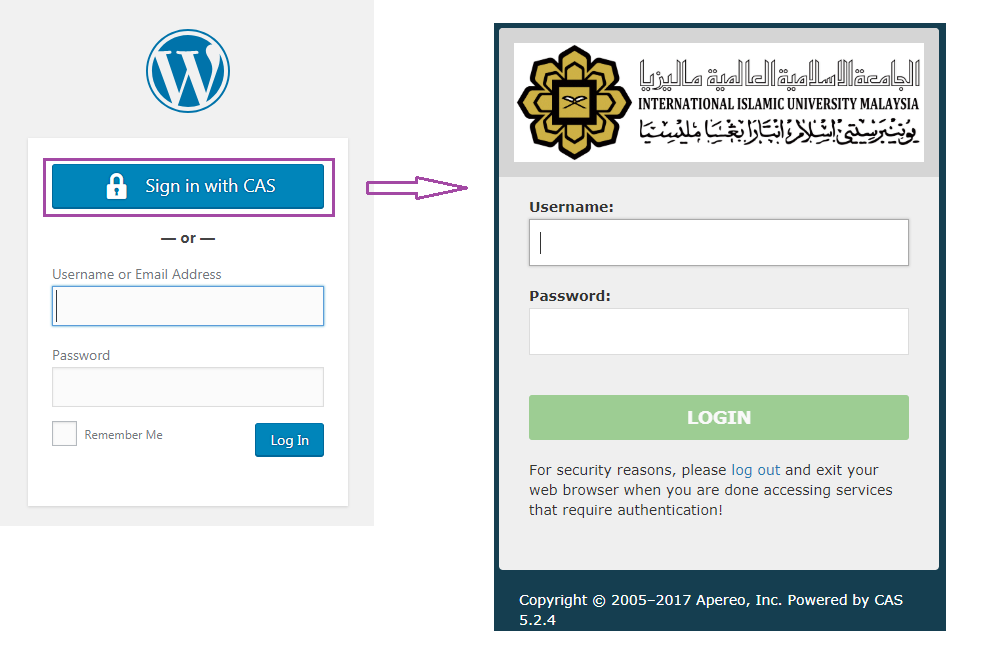
For external users, kindly login with your username or email address and password to login. This is setup by the staff administrator for that site.
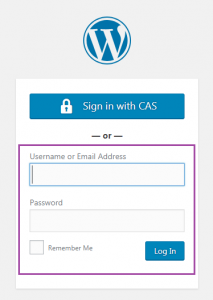
You may view the Dashboard page as below.
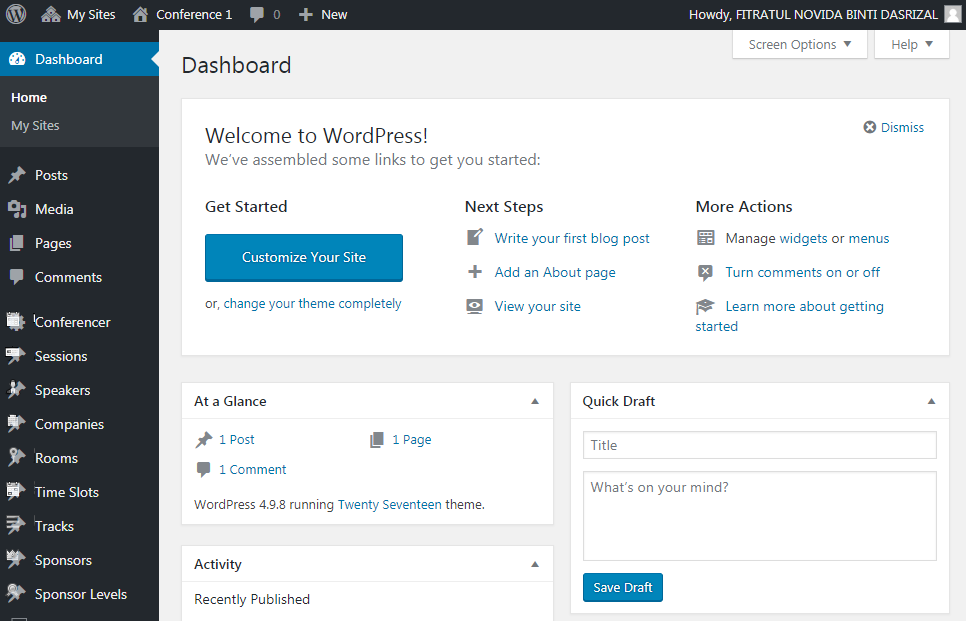
Dashboard
Figure below shows the dashboard of the site. All the setting can be done here.
- View all sites that have been created and managed by user.
- View user site
- View comment
- Create new page. Post or others
- View user profile
- Site Menu to manage user site
- To customize your site for example changed theme
- User may write their first blog post
- User may add an About page
- User may view their site
- User may manage site widget or menus
- User may turn the comments on or off
- View total number of post, pages and comment that have been created
- View the site activity
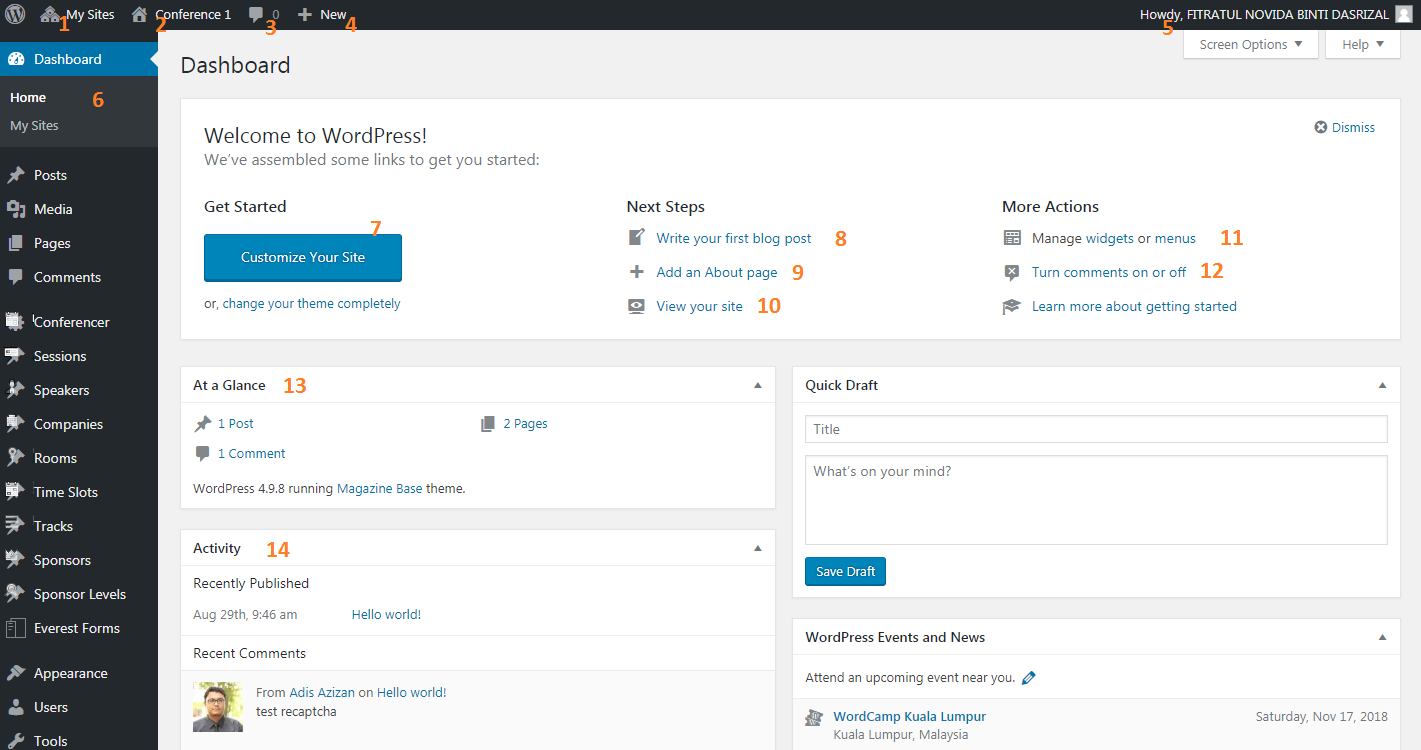
Customize Your Site
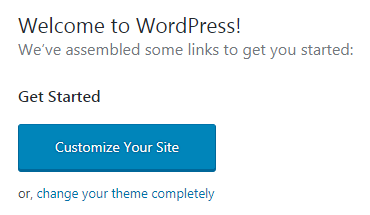
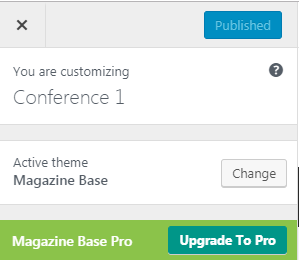
Choose and click the theme for your site
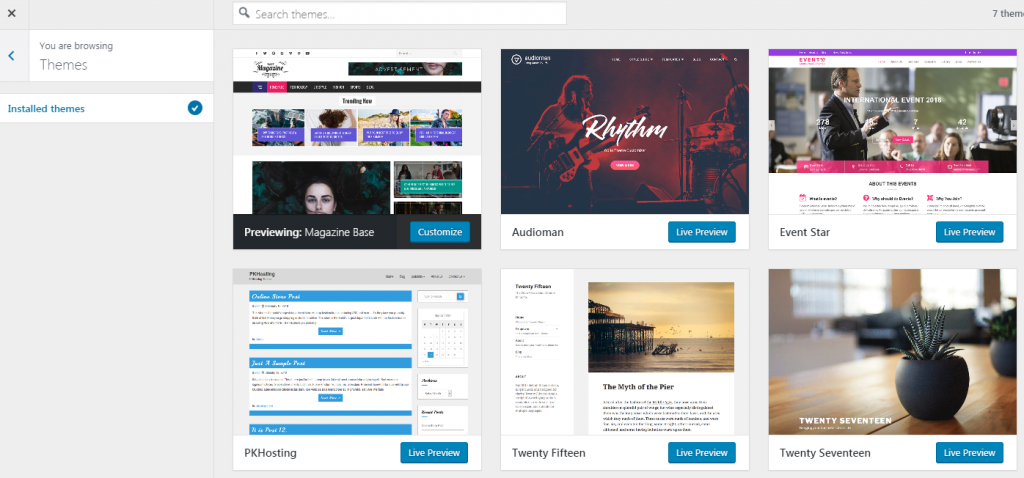

No Comments